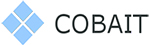Speed Up your Slow Computer or Sluggish Laptop with these Simple Steps
Multitasking is essential in today’s digital world. During the course of a typical working day, we switch between many operating systems, software applications, and workflows – all of which necessitate a high level of knowledge and a strong memory (both inside our computers and inside our brains). In this article we discuss 5 proven ways to speed up your slow computer or sluggish laptop.
Even if we train ourselves to plow through our to-do lists, our devices may not always be able to keep up. “My slow computer can’t keep up with me!” is one of the most prevalent complaints heard in modern workplace situations. This may appear to be a meaningless protest until you consider how much time and money a company might lose due to inefficiency resulting from a slow computer or laptop.

Let’s say your employees make an average of $40,000 each year. Full-time employees typically work 2,000 hours a year, which equates to $20 per hour ($40,000/2,000 hours). If you have ten employees in your workplace and they each lose one hour of productivity per day due to a five-year-old slow computer, you could be squandering $200 each day. You could be wasting more money if you have more employees.
So what can you do to avoid this and increase the performance of your company’s devices and avoid such a pitfall? First of all, don’t panic. Slow-moving desktops and sluggish laptops are more normal than you think—unless you’ve set up a new computer at some point in the recent past, chances are you’re actually using one right now. Normal activities such as running numerous programs, accessing the Internet, and steadily amassing data on your hard disk might create sluggishness.
So, how can you avoid falling into this trap and make your company’s sluggish computers and laptops more functional? To begin with, do not worry. Slow-moving desktops and sluggish laptops are more widespread than you might think; you’re definitely using one right now unless you’ve just set up a new computer in the recent months.
Older processors, many of which are still included in that $300 PC from the big box store, are technically obsolete and incapable of handling modern software’s multi-core, multi-thread demands. A typical $850 business-class PC with a current-generation processor that will deliver reliable performance for the next five years can be rented for less than $20 per month. Waiting for a computer to reply can easily cost more than $20 per month in lost productivity.

Five of the most common problems that might cause your computer to lag are listed here, along with five techniques for dealing with them so that your machine can keep up with your work ethic.
1) Open Browser Tabs and Applications
The problem could be that there are too many open applications or browser tabs.
Yes, you can accomplish a million things at once these days, especially because the average employee has two to three machines. However, at some point, your computer’s memory and processing speed will suffer as a result of your heavy multitasking, prohibiting the seamless switching from one open program to another that everyone desires. If you like keeping numerous tabs open in your browser for reference and any of them (such as news feeds or live streams) auto-refresh or download and rotate adverts, you’ll notice a significant performance hit. Furthermore, popular Internet-connected music apps like Spotify can keep a significant cache of data, slowing you down in the same way.
Solution: Turn off or close any programs that aren’t in use, and limit yourself to just one browser window if possible. Instead of leaving 50 tabs open, use Microsoft Edge, Firefox, Safari, or Chrome’s Bookmark feature to save sites and links for later use.
2) Your hard drive or RAM may be close to or full
What’s the biggest shock here? Long before a hard disk or RAM is completely full, performance begins to degrade resulting in a slow computer. According to IT experts, your computer’s performance and productivity can be reduced to a crawl even at 85 percent capacity. Programs, application updates, Internet downloads, and temporary files, as well as big industry-specific files for people working in graphic design, architecture, and engineering, are the main culprits for taking up hard drive and memory space. To put it another way, don’t try to run the most recent version of Creative Cloud on a low-end or outdated computer.
Solution: First and foremost, empty your PC’s Trash or Recycle Bin. Then consider relocating or deleting huge files that aren’t being used to a remote hard disk or cloud storage. Working with a reputable IT provider can help you traverse these changes safely and securely, and if you need to upgrade to more RAM or a larger hard drive, that same technology expert can install and implement it for you, ensuring that you continue to succeed.
3) Unnecessary software updates may be taxing your computer
This is related to the prior topic, but it is worth reiterating and further investigation. Many programs and services come pre-installed with automatic updates turned on, but auto-installers can eat up important hard disk space and disrupt routine operations. They can also be perplexing to computer users, putting your company’s security at risk.
Solution: Consider a proactive monitoring and maintenance solution, which keeps your computers running 24 hours a day, handles all updates and patches remotely and on a regular basis, and deploys software upgrades during off-hours to avoid affecting computer users.
4). When your computer starts up, too many applications open automatically
Many applications (including famous ones like Spotify and Google Chrome) can be setup to automatically load upon startup, similar to how some come pre-installed with automatic updates. If you’re not aware that these apps are running, they could cause a significant slowdown in your computer’s processing speed, both when you first turn it on and during the day.
Solution: Changing a computer’s starting log is a highly sophisticated technique that should only be attempted by IT professionals. Working with a reliable IT partner, however, you can stop programs that aren’t needed while allocating valuable operating speed to those that are essential for day-to-day business operations.
5) There’s a chance your machine is infected with a virus (or saddled with an ineffective anti-virus solution):
A computer virus usually makes itself known right away by encrypting information, demanding a ransom, or displaying other nasty pop-ups. However, other viruses operate invisibly in the background, collecting sensitive data such as usernames, passwords, financial information, and health-care information. Most consumer-grade anti-virus solutions are unable to identify such illegal activities, necessitating the use of multi-layered, continually changing security software by any organization in the twenty-first century.
Solution: Don’t put your company’s sensitive data and computers in the hands of free anti-virus or anti-spam software, and don’t expect a single layer of security to protect you and your staff from data breaches, ransomware, malware, phishing, and other forms of cybercrime. Cybersecurity is difficult to manage because cyberthreats are always evolving. What worked yesterday might not work today, especially since hackers are constantly working to remain one step ahead of even the most basic security measures.
That’s why you’ll need a dependable business partner to keep an eye on your entire IT infrastructure. Is your PC sluggish? Are some of your employees’ productivity being hampered by particular programs? Would you like to learn more about how to improve cybersecurity while also increasing productivity on a budget? With COBAIT as your partner, you will enjoy all of the benefits of IT and none of the burdens.
FURTHER READING: Unveiling the Power of Computer Network Services